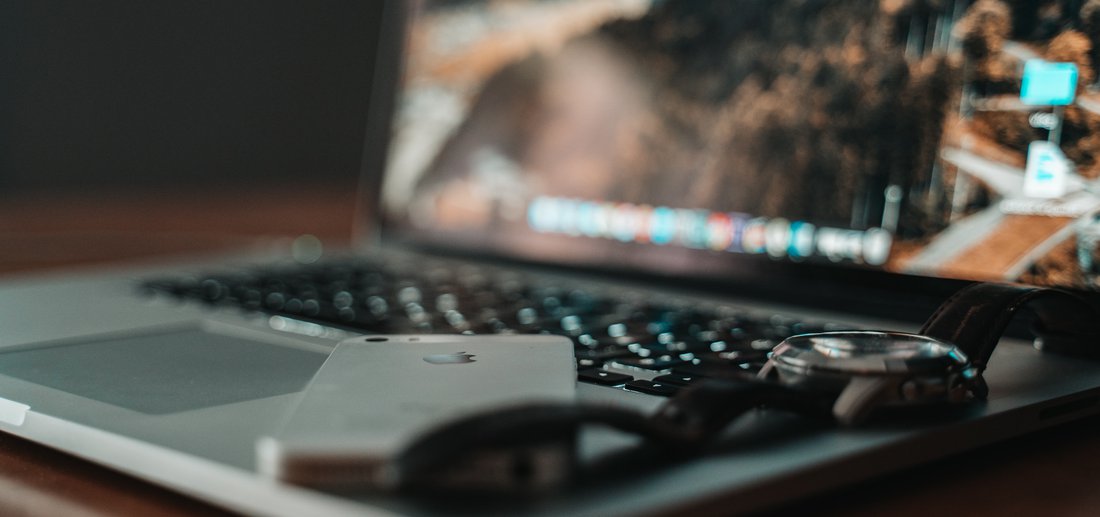
How to Access and Download Footage From Your Dash Cam
If you’ve installed a dash cam, it’s essential to know how to retrieve the footage, especially after an incident. Here's a simple step-by-step guide:
What You’ll Need:
A Micro SD card (from your dash cam)
A card reader or laptop with an SD/Micro SD slot
A PC or Mac
Steps to Follow:
Turn off your vehicle before removing the memory card.
Insert the Micro SD card into your reader or adapter.
Plug the card reader into your computer’s USB port.
An AutoPlay window should open, select “View Files”.
Open the folder to browse and play your dash cam footage.
Having trouble accessing your videos?
Our team at Driveshield is happy to assist - 01642 608464
